Black Box ServSwitch Wizard Specifications Page 1
Browse online or download Specifications for KVM switches Black Box ServSwitch Wizard. Black Box ServSwitch Wizard Specifications User Manual
- Page / 54
- Table of contents
- TROUBLESHOOTING
- BOOKMARKS




- Welcome to the ServSwitch 1
- FCC/IC STATEMENTS 3
- INDUSTRY CANADA 3
- NOM STATEMENT 5
- ELECTRICAL SAFETY STATEMENT 5
- INSTRUCCIONES DE SEGURIDAD 5
- TABLE OF CONTENTS 7
- Contents 7
- Contents (continued) 8
- 1. Specifications 9
- SERVSWITCH WIZARD PRO 10
- 2. Introduction 11
- CHAPTER 2: Introduction 13
- 2.4 Safety Concerns 14
- 3. Installation 15
- 3.2 Placement 16
- 3.3 Connecting Your Devices 16
- CHAPTER 3: Installation 17
- 3.4 Powering the Switch 18
- 4. Configuration 19
- CHAPTER 4: Configuration 21
- CAUTION! 22
- CHAPTER 4: Operation 23
- 5. Operation 28
- CHAPTER 5: Operation 29
- 5.3 The Status Display 30
- 5.6 On-Screen Menu Control 35
- BLACK BOX SERVSWITCH 35
- 5.7 Mouse Control 38
- 5.10 RS-232 Control 40
- 6. Troubleshooting 43
- CHAPTER 6: Troubleshoting 45
- 6.2 Calling Black Box 46
- 6.3 Shipping and Packaging 46
- Appendix A: 47
- A.3 The Expansion Port 48
- Appendix B: Rackmounting the 50
- ServSwitch Wizard Pro 50
- LEGAL INFORMATION 51
Summary of Contents
1THE SERVSWITCH™FAMILYWelcome to the ServSwitch™Family!Thank you for purchasing a BLACK BOX®ServSwitch™Brand KVM switch! We appreciate your business,
10SERVSWITCH WIZARD PROConnectors — All rear-mounted:(1) HD15 female for monitor attachment;(2) 6-pin mini-DIN female for keyboard and mouse attachmen
11CHAPTER 2: Introduction2. IntroductionThe ServSwitch™ Wizard Pro is a high-performance keyboard-, monitor-, andmouse-sharing device that supports a
12SERVSWITCH WIZARD PRO• Confirmation of selected ports on local and cascaded Switches.• Support for Microsoft®IntelliMouse™.• Mouse-restoration funct
13CHAPTER 2: Introduction2.3 The ServSwitch Wizard Pro IllustratedFig. 2-1. The front and side panels of the ServSwitch Wizard Pro.Fig. 2-2. The rear
14SERVSWITCH WIZARD PRO2.4 Safety ConcernsAs you prepare to install the ServSwitch Wizard Pro, please keep these things in mind:• The Switch is for us
15CHAPTER 3: Installation3. Installation3.1 What You Will NeedYou’ll need these things to be in place before you can install your ServSwitchWizard Pro
16SERVSWITCH WIZARD PRO3.2 PlacementThe ServSwitch Wizard Pro can be placed on a desktop or mounted in a 19" rack.If you want to use the ServSwit
17CHAPTER 3: InstallationFigure 3-1. The ServSwitch Duo cables.Next, connect each computer or (in cascaded systems) subsidiary ServSwitchWizard Pro to
18SERVSWITCH WIZARD PROTo connect computers with serial mouse ports and PC/AT style keyboard ports,you’ll need adapters, as shown in Figure 3-2 below.
19CHAPTER 4: Configuration4. ConfigurationTo configure your ServSwitch Wizard Pro system, you’ll need to configure first the attached PCs, as directed
2SERVSWITCH WIZARD PROTRADEMARKS USED IN THIS MANUALBLACK BOX and the logo are registered trademarks, ServSwitch andServSwitch Wizard Pro are tradema
20SERVSWITCH WIZARD PRO4.2 Configuring the ServSwitch Wizard ProThe ServSwitch Wizard Pro comes from the factory preset to default configurationsettin
21CHAPTER 4: Configuration4.2.2 SETTING THESCREEN-SAVERTIMEOUTThe ServSwitch Wizard Pro has a programmable screen-saver function which willblank the d
22SERVSWITCH WIZARD PRO4.2.3 AUTOSCANNING: SETTING THESCANMODE ANDPAUSETIMEThe ServSwitch Wizard Pro begins autoscanning its CPU channels (that is, br
23CHAPTER 4: Operation4.2.4 SETTING THECASCADE-QUERYCODEEach ServSwitch Wizard Pro uses a special “query code” to detect whether or not it is connecte
24SERVSWITCH WIZARD PROIntelliMouse features are supported on both PS/2 and RS-232 CPU connections.When you use PS/2 CPU connections, the ServSwitch W
25CHAPTER 4: Operation4.2.6 SETTING THEHOTKEYSEQUENCEYou can access many of the ServSwitch Wizard Pro’s main functions (such as CPU-channel selection,
26SERVSWITCH WIZARD PRO4.2.7 VIEWING THEFIRMWAREREVISION, RESTORINGMOUSEFUNCTION, ORRESETTING TOFACTORYDEFAULTSFor technical-support purposes, it migh
27CHAPTER 4: Configuration4.2.9 SETTING THEPASSWORDThere are many situations where access to corporate file servers or sensitiveinformation needs to b
28SERVSWITCH WIZARD PRO5. OperationThis chapter explains the general operation of the ServSwitch Wizard Pro. Werecommend that you read this chapter ca
29CHAPTER 5: Operation5.2 The Front-Panel Pushbutton and the Remote-Control ModuleYou can use the ServSwitch Wizard Pro’s front-panel pushbutton to se
3FCC/IC STATEMENTSFEDERAL COMMUNICATIONS COMMISSIONANDINDUSTRY CANADARADIO FREQUENCY INTERFERENCE STATEMENTSThis equipment generates, uses, and can ra
30SERVSWITCH WIZARD PRO5.3 The Status DisplayThe ServSwitch Wizard Pro’s front-panel 7-segment status display usually shows thenumber of the currently
31CHAPTER 5: Operation5.4 Things To Keep in Mind About the Keyboards and MicePC bootup sequence: When your PCs are powered on, they communicate with a
32SERVSWITCH WIZARD PRO5.5 Keyboard Control: Hotkey CommandsYou can control many functions on the ServSwitch Wizard Pro—such as CPU-channel selection,
33CHAPTER 5: Operation• Use {Hotkeys} + [0] to select nonexistent “channel zero” in order to shut offthe video output from the Switch to the shared mo
34SERVSWITCH WIZARD PROExamples of common hotkey commands (assuming the hotkeys are [Ctrl] and [Alt]):• To select channel 2:Press and hold [Ctrl] and
35CHAPTER 5: Operation5.6 On-Screen Menu ControlAnother convenient way to select CPU channels on the ServSwitch Wizard Pro is through the Switch’s on-
36SERVSWITCH WIZARD PROone of the Switches is a 12- or 16-port Duo model, in which case you would use two digits for each port number (including leadi
37CHAPTER 5: Operation5.6.7 SUMMARY OFKEYSUSED BY THEMENU ANDTHEIRFUNCTIONS• {Hotkeys} + [M] calls the menu up on screen, even if no PC video is prese
38SERVSWITCH WIZARD PRO5.7 Mouse ControlYet another convenient way to select CPU channels on the ServSwitch Wizard Prois through a three-button mouse,
39CHAPTER 5: OperationIf you have powered down your ServSwitch Wizard Pro, or if you are attemptingto hot-plug a system into it, you may be able to re
4SERVSWITCH WIZARD PROEUROPEAN UNION DECLARATION OF CONFORMITYThis equipment has been tested and found to comply with the limits for a class Bcomputin
40SERVSWITCH WIZARD PRO5.10 RS-232 ControlThere is yet one more way to select channels on the ServSwitch Wizard Pro:through its RS-232 serial port. (T
41CHAPTER 5: Operationrelease “2,” press and release “3,” and finally release the hotkeys. This causes themaster Switch, unit “A,” to switch to its po
42SERVSWITCH WIZARD PROFigure 5-1. A typical cascade of two ServSwitch Wizard Pros.ServSwitch WizardPro A(first layer)ServSwitch WizardPro B(second la
43CHAPTER 6: Troubleshoting6. Troubleshooting6.1 Things To TryThis section suggests possible answers for a number of problems that peoplesometimes enc
44SERVSWITCH WIZARD PROProblem:Your keyboard does not function or functions only intermittently. The Num Lock LED does not always light when the Num L
45CHAPTER 6: TroubleshotingProblem:Video appears to be lost after a PC has gone into auto-power-down mode. Moving the mouse and typing at the keyboard
46SERVSWITCH WIZARD PRO6.2 Calling Black BoxIf you determine that your ServSwitch Wizard Pro is malfunctioning, do not attemptto alter or repair the u
47APPENDIX A: Cable and Connector GuidelinesAppendix A: Cable and Connector GuidelinesIMPORTANT NOTEThe maximum cable lengths supported vary widely be
48SERVSWITCH WIZARD PROKeyboard and PS/2 mice: 6 pin mini-DIN male to 6 pin mini-DIN male with alllines connected straight through (1 to 1, 2 to 2, et
49APPENDIX A: Cable and Connector GuidelinesFigure A-1. The RS-232 mouse adapter.1234561234567896-pin mini-DIN attaches toSwitch or cable from SwitchN
5NOM STATEMENTNORMAS OFICIALES MEXICANAS (NOM)ELECTRICAL SAFETY STATEMENTINSTRUCCIONES DE SEGURIDAD1. Todas las instrucciones de seguridad y operación
50SERVSWITCH WIZARD PROAppendix B: Rackmounting theServSwitch Wizard ProIf you want to mount your ServSwitch Wizard Pro in a 19" rack, you’ll nee
51LEGAL INFORMATIONDISCLAIMERSWhile every precaution has been taken in the preparation of this manual, themanufacturer assumes no responsibility for e
NOTES
6SERVSWITCH WIZARD PRO12. Precaución debe ser tomada de tal manera que la tierra fisica y la polarizacióndel equipo no sea eliminada.13. Los cables de
7TABLE OF CONTENTSContentsChapter Page1. Specifications ...
8SERVSWITCH WIZARD PROContents (continued)Chapter Page5. Operation ......
9CHAPTER 1: Specifications1. SpecificationsCompliance — CE (EN55022 Class B); FCC Part 15 Subpart J Class A,DOC Class/MDC classe AStandards — VGA, SVG
More documents for KVM switches Black Box ServSwitch Wizard
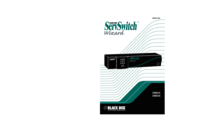
 (56 pages)
(56 pages) (19 pages)
(19 pages)







Comments to this Manuals